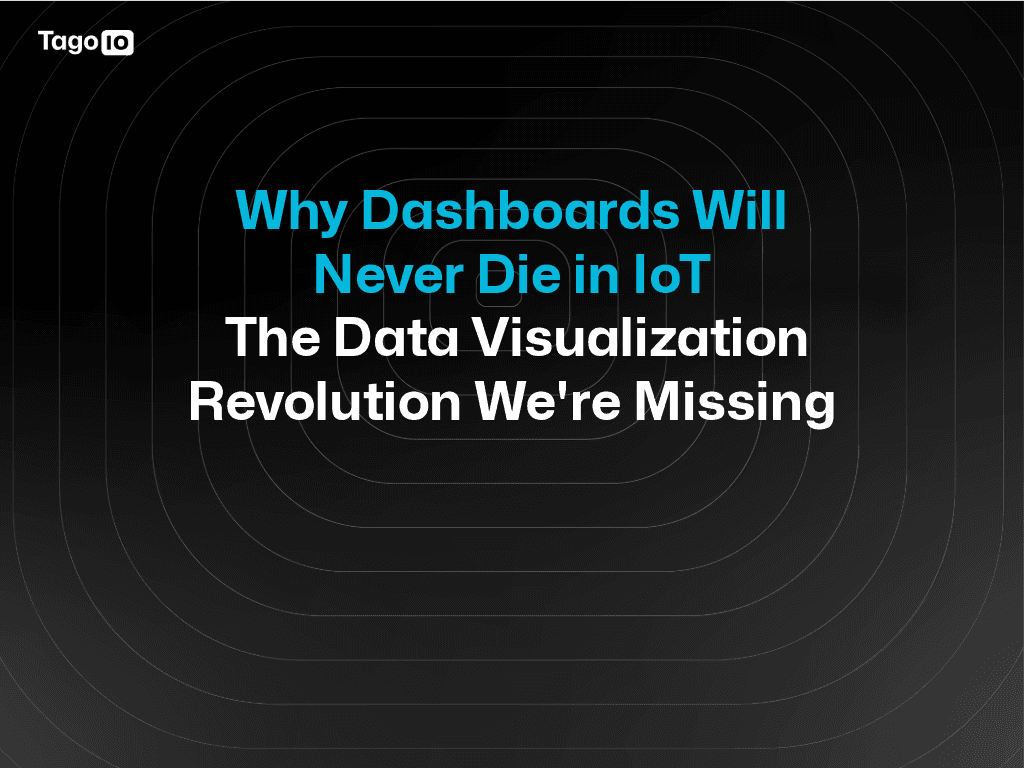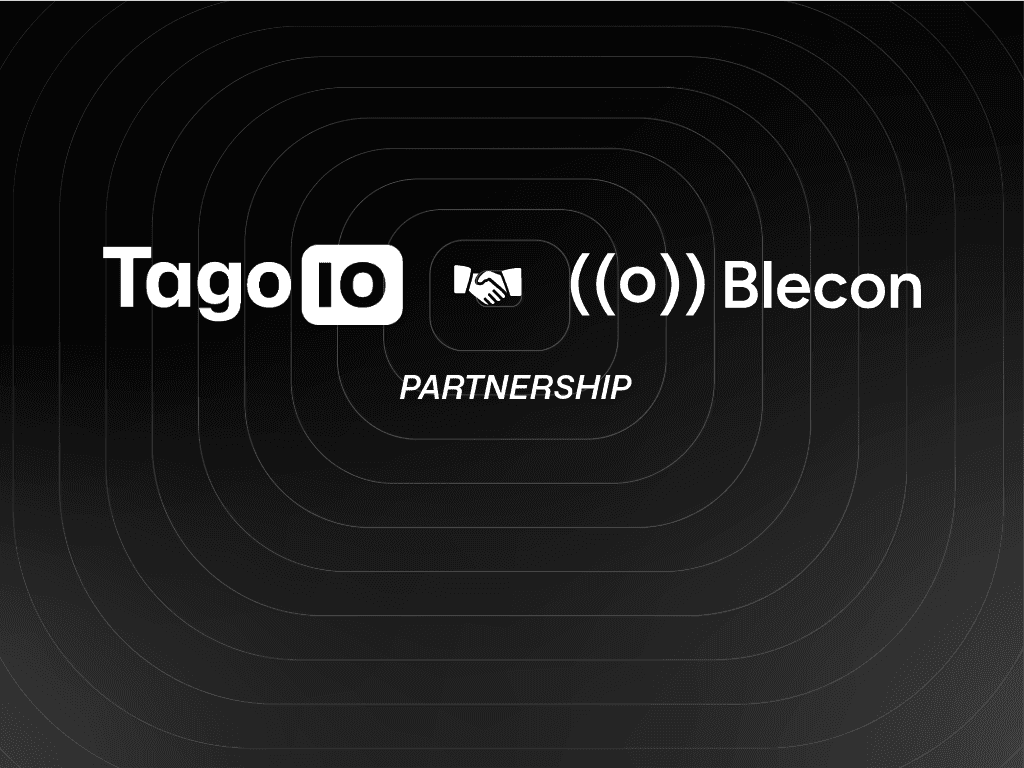Blog
Feature
Two-Factor Authentication (2FA) on TagoIO
Two-factor identification is a security process where on top of just requiring a password to sign into an account, another form of authentication is also required, creating an additional security layer at all times.

TagoIO Team
Aug 9, 2021



TagoIO is helping to bring greater security to your account
Two-factor identification is a security process where on top of just requiring a password to sign into an account, another form of authentication is also required, creating an additional security layer at all times. TagoIO has employed a six-digit code 2FA system generated by an application on your mobile device, or sent as a message in the form of an SMS or E-mail.
It is highly recommended that every Admin account on TagoIO utilizes this feature to maximize security across the IoT platform, and enabling 2FA couldn’t be any simpler. In your account settings, you’ll see that there’s a new Security tab where you are able to enable, and configure, Two-Factor Authentication.

After just a few minutes of setting 2FA up, your account will be considerably more secure, and now when signing in to your account (and when generating an account token), a 2FA code will be requested from you!
Additionally, if you have enabled more than one method of authentication (such as both SMS and an Authenticator), you can also choose exactly what additional method of authentication you wish to use by clicking on the message “Can’t access your two-factor device?” when prompted, and selecting your method from there

Learn more about all Two-Factor Authentication has to offer by going over to our documentation!
We can’t wait for everyone to utilize this awesome new feature!

TagoIO Team